A Beginner’s Guide to Creating Menus in WordPress
In this video, we discussed about What is WordPress Menus and How to Create Them? in tamil
Understanding Menus
- A menu in WordPress serves as a navigational tool for users, providing easy access to different sections of a website.
- Typically located in the header or footer, menus contain links to important pages like Home, Products, About Us, Gallery, and Contact Us.
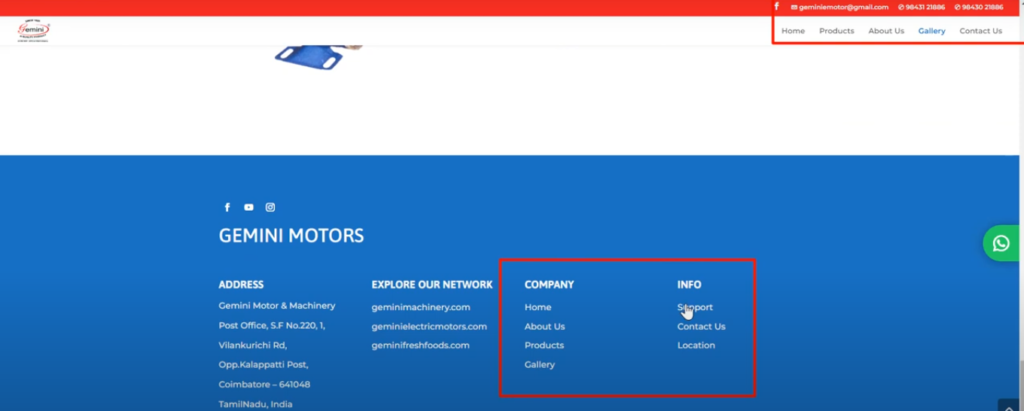
Importance of Menus
- Menus enhance user experience by simplifying website navigation.
- They allow visitors to quickly find the information they need, improving overall usability.
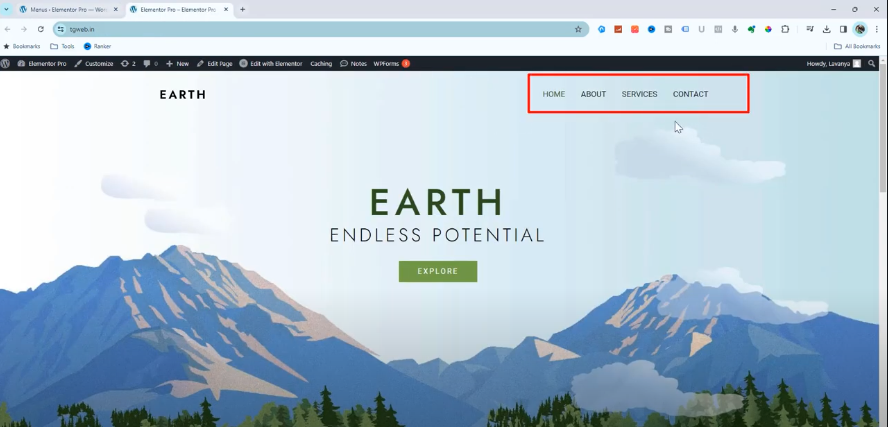
How to Add a Menu in WordPress
- Access your WordPress website and navigate to “Appearance” > “Menus.”
- Alternatively, you can add a menu via “Appearance” > “Customize”.
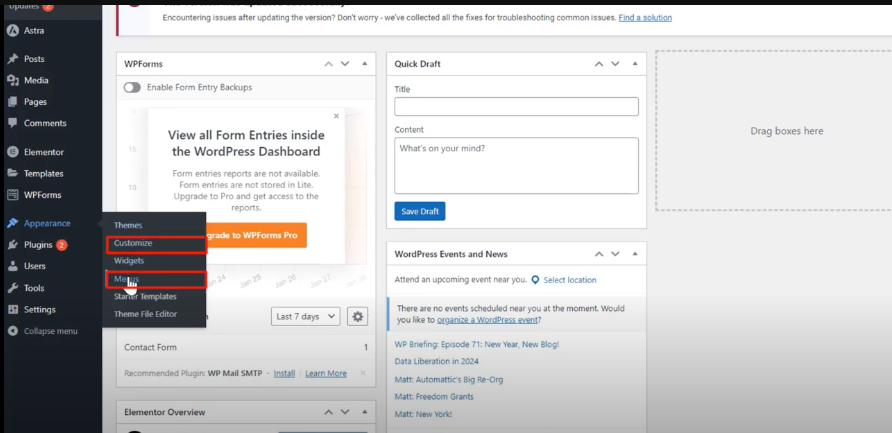
Types of Menus
- Primary Menu: Located in the header, it contains essential links such as Home, About, and Contact.

- Secondary Menu: Often used in blog websites, it may display category names or additional navigation options.
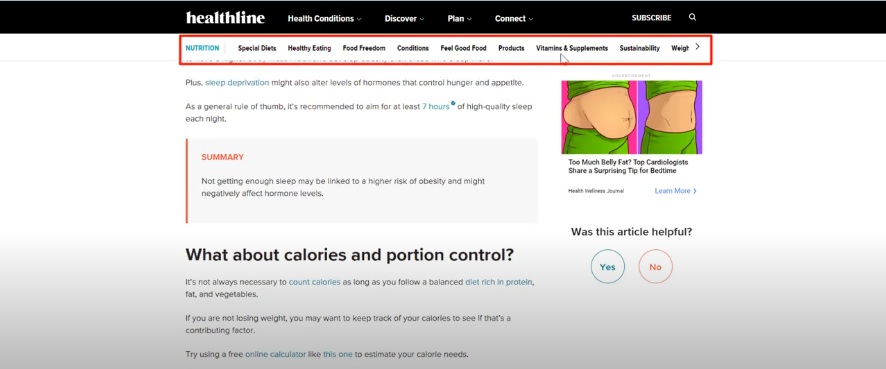
- Footer Menu: Positioned in the footer area, it typically includes links to pages like Privacy Policy or Terms of Service.
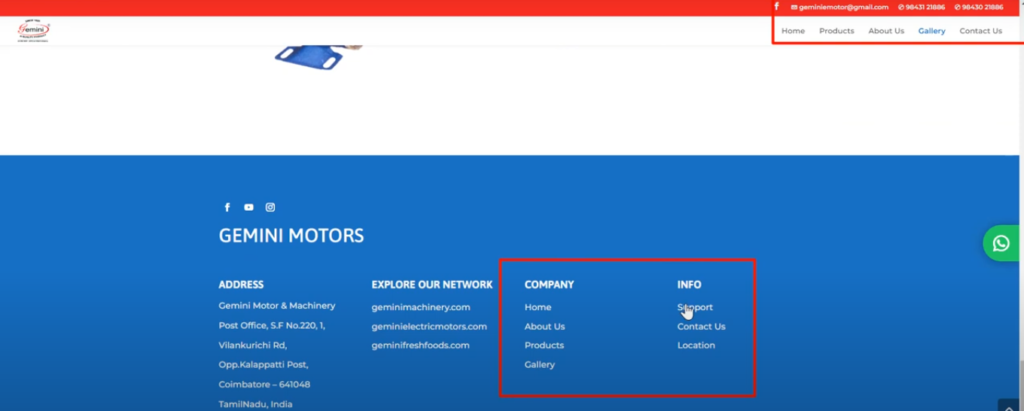
Creating a Primary Menu
- Go to “Appearance” > “Menus” and click “Create a new menu.”
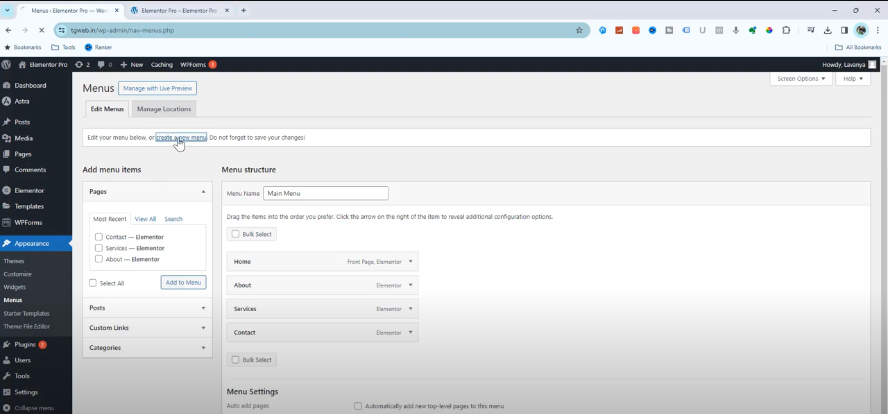
- Name your menu and assign it to the Primary Menu location.
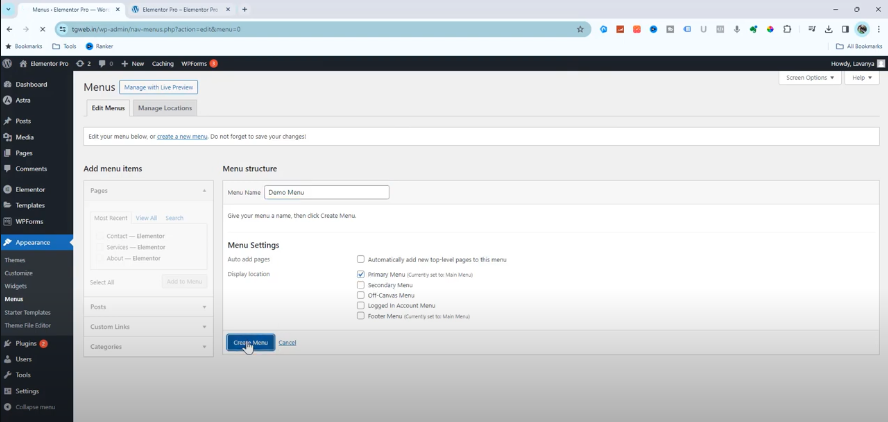
- Add menu items like pages, posts, custom links, or categories.
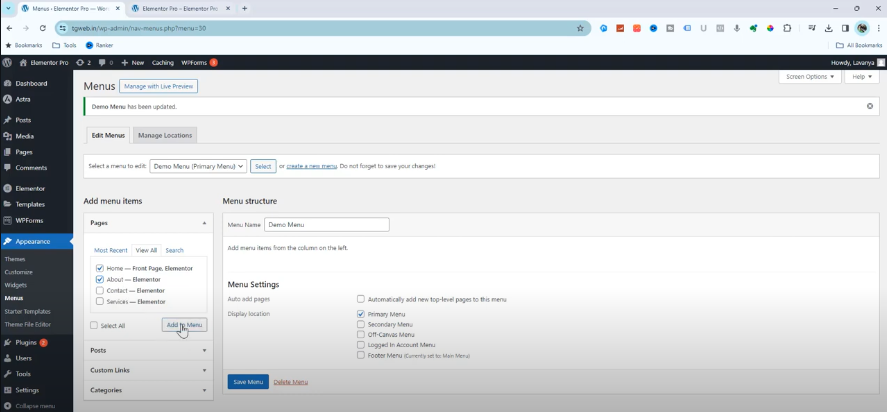
- Save your settings and refresh the page to view the newly created menu.
Adding Custom Links
- To include external links like social media profiles, use the Custom Links option.
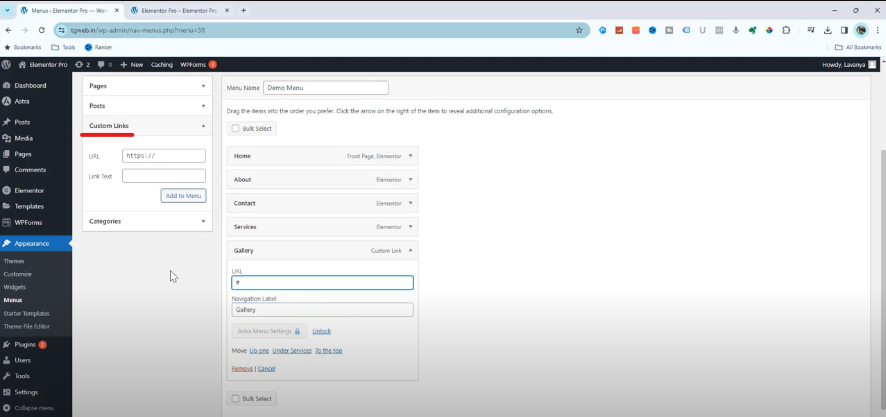
- Enter the URL and link text (e.g., Gallery) and add it to your menu.
- Save your settings and refresh the page to view the newly created menu.
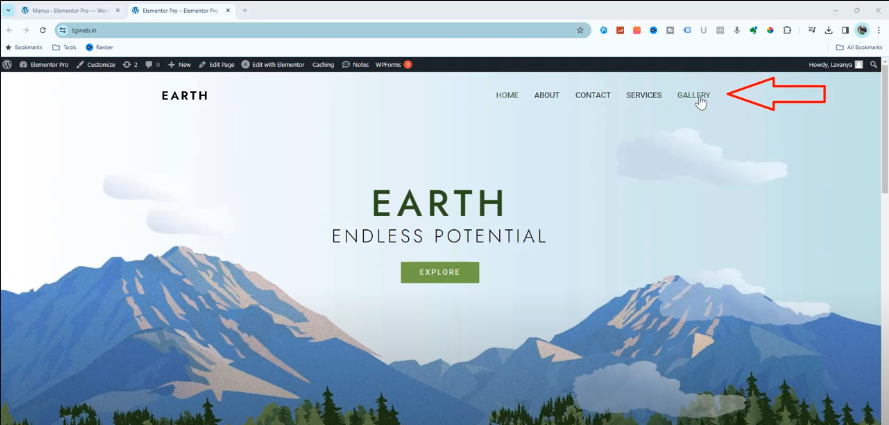
Incorporating Sub-Menus
- Easily create sub-categories by dragging menu items below and slightly to the right of parent items.
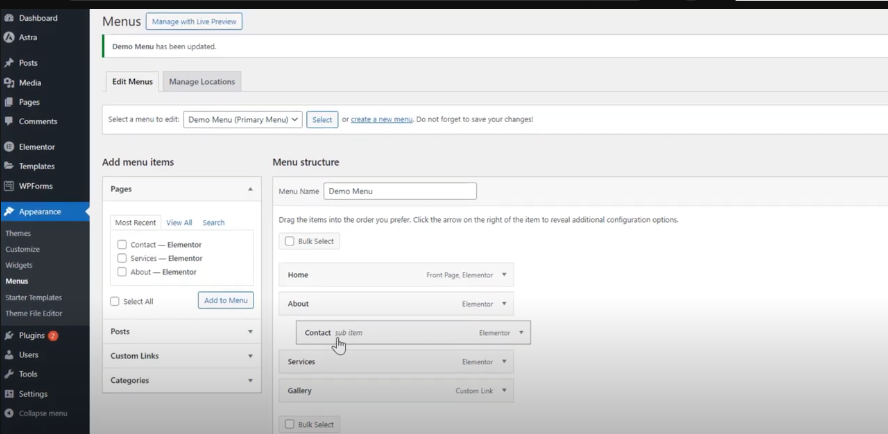
- Save your changes and refresh the page to see the updated menu structure.
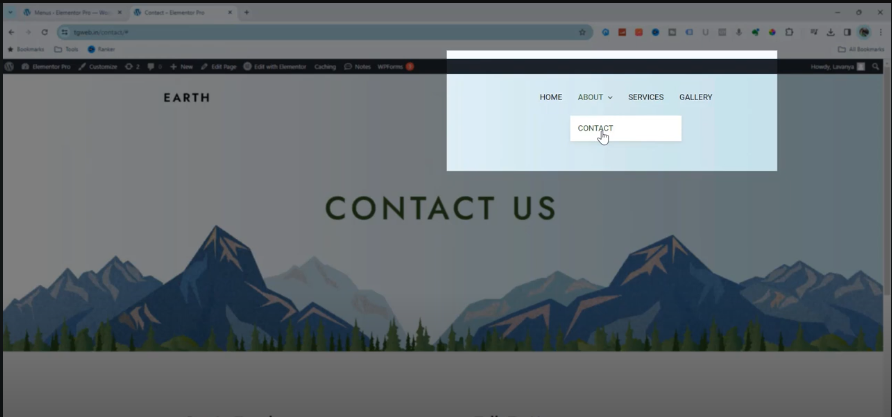
Secondary Menu for Blog Pages
- Add categories as a secondary menu for blog pages by selecting the category names as menu items.
- Assign the menu to the Secondary Menu location and save your settings.
Footer Menu
- Follow the same process to add menu items for the footer menu.
- Unlike primary menus, footer menus typically do not include sub-menus.
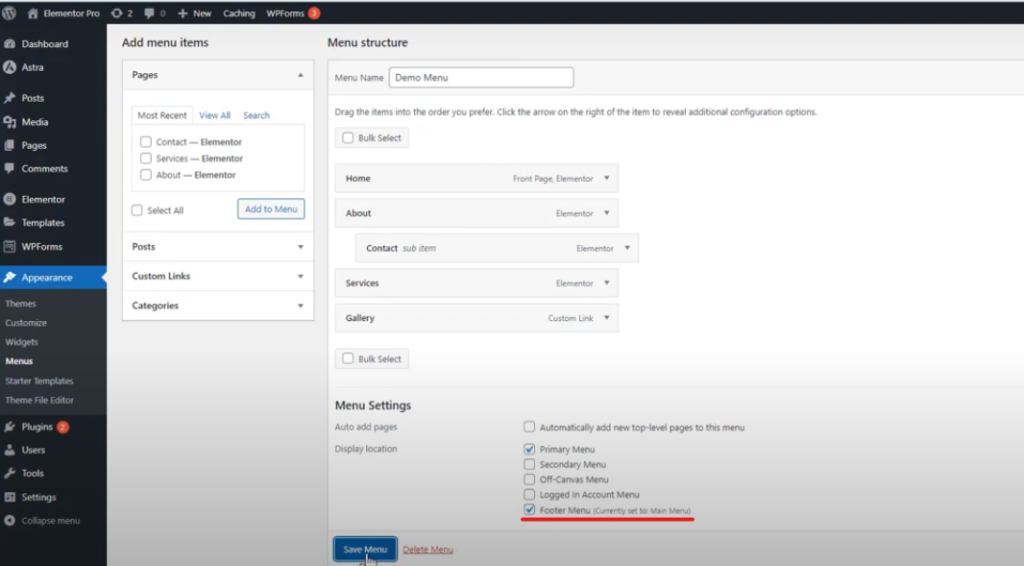
By following these simple steps, you can effectively organize your WordPress website’s navigation, making it easier for visitors to explore your content.
Please find the video for the above tutorial here

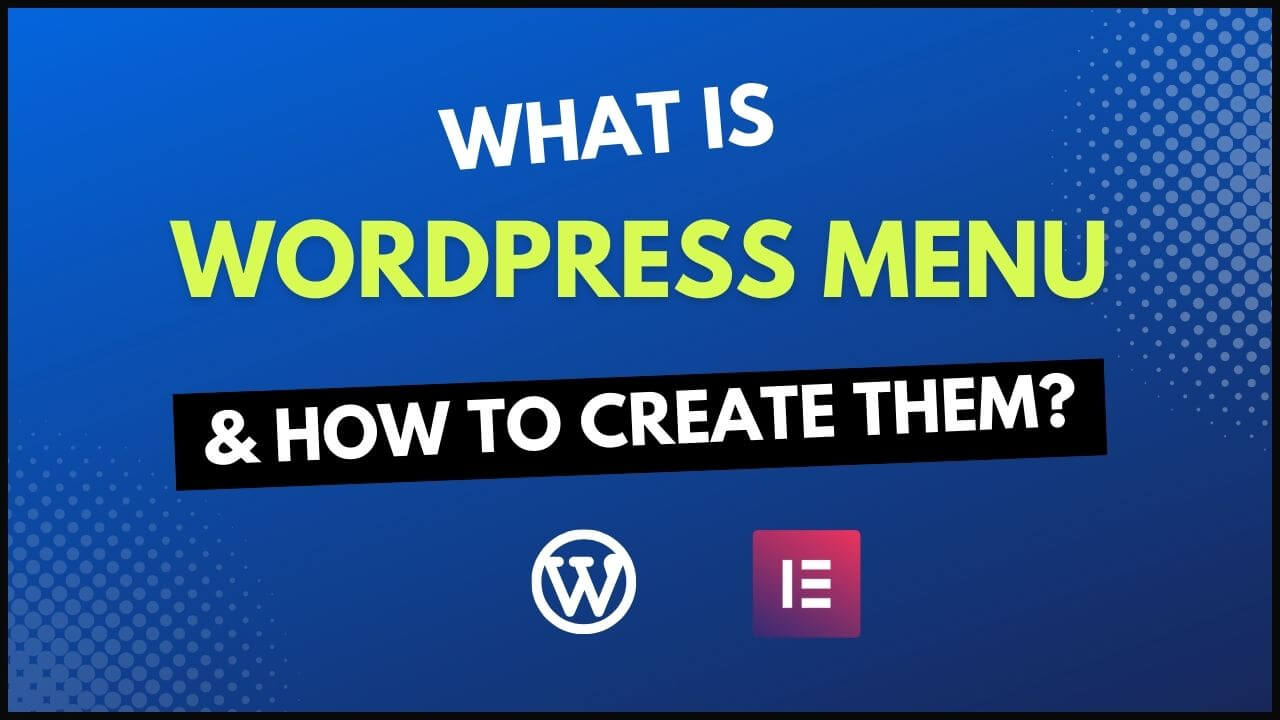
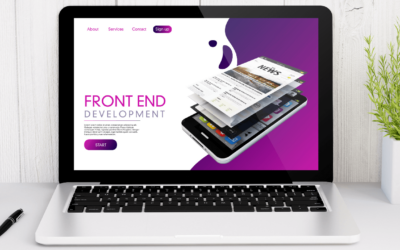
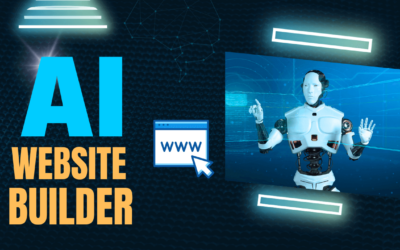

0 Comments